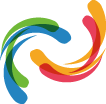The Finals is a highly competitive FPS and, as such, demands the utmost skill and strategy of the player. With the game’s signature “levolution,” the battlefield constantly shifts as cover, walls, and floors can be destroyed. All these, added with stellar graphical fidelity, make the game graphically demanding. A high framerate goes a long way in winning gunfights, as it helps you react faster in shooting targets. When your PC lags and frames start to drop, this can drastically affect your chances of winning. This article will guide you through the system settings for The Finals and provide some recommendations to boost the game and your own performance.
Display and Resolution
First, set your window mode to Fullscreen if you are using only one monitor, as it allows the PC to focus its rendering on the game itself instead of any background processes. If you use a dual monitor setup, you may opt for windowed fullscreen, but note that this will affect your GPU and CPU performance. Next, disable v-sync unless screen tearing is an issue in your PC. If you have an NVIDIA graphics card, enable the NVIDIA Low Reflex option to optimize your PC latency. Your options for the resolution scaling methods are NVIDIA DLSS, AMD FSR2, Intel XeSS, and TAAU. If you have an NVIDIA GPU, pick DLSS. Select the Performance option to provide a much-needed FPS boost, which will slightly lower your screen resolution while maintaining good graphical fidelity. The AMD FSR2 and Intel XeSS are your other options if you’re not running an NVIDIA GPU. These will have most of the same options as the DLSS function. TAAU is specific to Unreal Engine 5 games like The Finals and will give you a slider to change your resolution scaling values manually.
Graphics
This section covers your field of vision, motion blur, and lens distortion. For the FoV, you may change this to your preference, but note that it will slightly affect your performance. You may keep the slider value high if you wish to have a wider view for better situational awareness. Disable motion blur, especially since the goal here is to play at the highest frames per second, and motion blur makes it more challenging to spot targets. Lens distortion does not affect performance and may be enabled or disabled based on your preference.
Ray Tracing
Ray tracing determines the lighting effects of a game. This option provides more dynamic lighting compared to the more static, pre-calculated effects that the game comes with. However, ray tracing requires more GPU power to put in effect. In The Finals, this option can be set to either Dynamic Epic, Dynamic High, or Static. If your PC can handle it, set it to Dynamic High for a gameplay advantage, as it will help you spot targets better. If you need to keep GPU and CPU performance consistent, set it to Static to lessen the load on your PC.
Quality
This governs your view distance, anti-aliasing, shadows, post-processing effects, textures, visual effects, foliage, and global illumination resolution. The view distance determines how far your PC can render objects properly. If sniping is your style, but you want to keep the frames high, you may set it to medium. For more aggressive play, keep it low so that your PC won't render areas outside the target range you intend to fight. Keep the shadow settings at medium to retain some fidelity while keeping the FPS high. Post-processing effects have an impact on your GPU performance since they determine the bloom and lens flare effects, so keep this at the low setting. The amount of VRAM your GPU governs texture quality and will help in many gameplay situations, so set your textures to medium if your GPU has enough memory. The Effects option only controls minor graphical aspects like sub-surface scattering and ambient occlusion, so disable this option for more VRAM. Foliage determines the density and quality of any grass, trees, flowers, etc. Setting this to low helps a lot with player visibility, as enemies can be seen better through thick foliage. Lastly, the Global Illumination Resolution option manages the overall lighting on a level. The effects are barely noticeable when changed, so feel free to place this at the lowest possible setting.
Audio
Every FPS player knows the value of good audio and clear communication. When changing your audio settings, set your dialogue and music volumes to 50% or less while putting your SFX volume at 100% and your master volume at least 70% so that footsteps, gunshots, and other important audio cues will be heard clearer and give you an advantage before a gunfight.