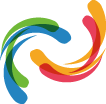Apex Legends is not new to game errors; it’s notorious for having seemingly unfixable bugs. Anti-cheat authentication is one of players' most common problems when launching the game. This bug is annoying and hard to resolve because it is unclear what causes it. If you are currently experiencing this issue, reading this guide will help you troubleshoot the problem.
What is the Failed Anti-Cheat Authentication Error
Respawn has an anti-cheat system to help them combat hackers plaguing the game. However, this software has been the cause of multiple bugs. This error commonly occurs at start-up, where your PC won't be able to launch the Apex Legend's Anti-Cheat system properly. The cause of this problem is unknown, but we know that the error prevents the software from fully launching.
The good news is that Respawn has continuously been upgrading the anti-cheat software to make it more effective. However, the error can still occur for various reasons, preventing players from accessing the game. While the issue might resolve itself eventually, players are highly advised to do some troubleshooting themselves to ensure that the problem does not persist.
How to Troubleshoot Apex Legends Failed Anti-Cheat Authentication Bug
Players can try several methods to resolve the issue but note that these are not guaranteed to fix the bug. It is advised to try all of them; gamers are recommended to do them one at a time to avoid any potential conflicts between these processes. Here are the various methods that players can try doing:
Verifying Game File Integrity
There are times when files can get corrupted, or directories become conflicted. Players can fix this by letting Steam or Origin scan the folders and fix any potentially damaged files. Here is how you can do this method:
Steam
- Open Properties by right-clicking Apex Legends in the Steam Library
- Go to the Local Files tab and click on the Verify Integrity of Game Files
- Wait for the process to be completed and restart your device
- Run Apex Legends on Steam to see if it is working
Origin
- Right-click Apex Legends on the Game Library in Origin
- Select Repair and let the process finish
- Restart the app and relaunch Apex Legends
Repair the EasyAntiCheat Directly
The anti-cheat software might get corrupted, but players can fix it directly. This step might take less time than the previous one, so gamers should try doing this step first. Here is how you repair the EAC program:
- Go to Program Files (x85) and locate the EasyAntiCheat folder
- Launch the EAC app
- On the EAC Service Setup, choose Apex Legends from the drop-down
- Select Repair Service and wait for the process to finish
Run Apex Legends as an Administrator
Restricted permissions might prevent the game from doing specific steps required to run it. Firewalls and other security setups could be the culprit for the bug. In this case, players must launch Apex Legends using the “Run as Administrator” feature.
Whitelist/Safelist Apex Legends
Windows Defender Firewall might be preventing EAC from running correctly because it is getting flagged as dangerous. Allowing the software through this security measure can resolve the bug. Here is how to do this method to fix the EAC problem:
- Search for Firewall on the Windows 10/11 search bar
- On the left side of the interface, choose Allow an App or Feature through Windows Defender Firewall
- On the new prompt, add Apex Legends to the exception list
- Apply all changes and relaunch the game
Reinstall Apex Legends
If all these steps fail, there is no choice but to reinstall Apex Legends. It might have reached the point that the files are too corrupted, or the directories are too messy for the PC to run correctly. A complete reinstall will purge all problematic folders and download fresh files.
Remove USB Devices
There is a slight chance that USB devices prevent EAC from running correctly. Try unplugging any plugged-in devices to the device and run Apex Legends. It is unknown why these ports would interfere with the software, but gamers have confirmed that this does occur.
While there are several fixes for the error, they are not guaranteed to work. Even a complete reinstallation might not work if the issue is with the device itself. Make sure that none of the existing apps or folders conflict with the game's operation so that you can quickly troubleshoot this error.